[Updated 9/28/11: Want to read about the Kindle Fire and Kindle Touch? Click here.]
Now I’m sure that this is a coincidence, given that Barnes & Noble’s new ereader the Nook comes out today, but I just got an email from Amazon saying that my Kindle now supports PDFs. And you can rotate the screen, to give yourself more screen real estate, for those wider layouts.
(One of the glitzy selling points of Nook seems to be its color touch screen, for displaying book covers and controlling the machine, but another feature that people were excited about was the native support for PDFs. Up until now, with Kindle, you’ve had to email them to yourself and pay a fee, or convert them to Kindle format with third-party software, and lose the formatting.)
Amazon says that you can just wait and let your Kindle update over the wireless connection, but I was impatient. So I’ve downloaded the update, followed the instructions for manually installing it, and am about to play.
OK, up and running.
I’ve dragged a PDF doc to my Kindle (via the USB cable) and am opening it.
First Impressions — and Hyperlinks
The first thing I notice is that it looks pretty good.
The second thing I notice is that there is a hyperlink right there on the first page. I wonder if it works… No. There five-way navigation button (that would usually pop a little hand onto the screen and allow me to annotate my document or click on things) does nothing. Since a PDF is essentially a photocopy of a page, I’m not entirely surprised. However, on my computer this document is a dynamic PDF, which does allow me to click on the hyperlinks, so it’s a bit of a shame that the Kindle, with its web access, doesn’t.
(To be fair, I put the same doc on my iPhone – with the GoodReads app – and couldn’t click on the hyperlink either. I suspect it may have something to do with how the hyperlink was originally created. Unless, at creation, you tell a PDF document to make your hyperlinks active, you’ll end up with a dumb document on your computer screen too.)
The third thing I notice? Oh, it’s still black and white. ;)
On To The Text
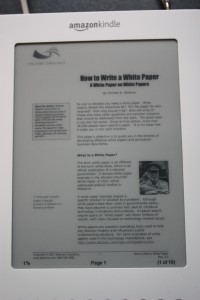 OK, so I scroll into the text. It’s pretty small, and this is a PDF, not a tagged text, so I can’t use the built-in font resizer (that’s a short-coming of PDFs, which were designed to preserve a set layout. Useful sometimes, but not so necessary for most books, I think).
OK, so I scroll into the text. It’s pretty small, and this is a PDF, not a tagged text, so I can’t use the built-in font resizer (that’s a short-coming of PDFs, which were designed to preserve a set layout. Useful sometimes, but not so necessary for most books, I think).
However, I use the nifty new rotate function to turn the page.
Much better. 1
Although now there’s three ‘next page’s to read one PDF page, which means three e-Ink flickers to read one PDF page. That might be a bit much.
However, when I go back to the menu, to open up a new document, the menu is in landscape mode too. And the five-way button automatically compensates (so “down” on the button, even in this orientation, is still “down” on the screen). That’s nice.
And you can read regular books in this format, which makes the largest font size more readable (you get more words to a line).
Oh, and there’s a new ‘words to a line’ function, where you can tell it to add fewer words to a line. it doesn’t seem to affect the kerning (spacing between characters) as much as make the margins bigger).
They also give you the option of which way you rotate the text. This means you can have the keypad on the left or on the right. It’s a little thing, but it might affect your comfort. (it’s also means you can now read upside down in portrait mode too, if that tickles your fancy!)
The PDF Problem
I think the PDF support will always be a little clunky, until PDFs go away, because the point of a PDF is to tie the text to one layout (and to stop the text from being scraped out of the document and changed or pirated). A large part of the point of an ereader is to allow you to customise the layout and play with the text to make it fit you. (If not, why aren’t they all just PDF-viewing machines?)
There is an existing problem with PDFs, and that is the way designers use them. Even reading a PDF on a computer screen annoys me, because they are almost always designed for a portrait, 8.5″x11″ printed page, which is absolutely wrong for every monitor I’ve ever met.
For documents with charts and graphs, and for poetry and art books, PDFs make sense (for now.
But for novels and informational plain non-fiction PDFs are a really dumb way to display information and I think they’ll go away in time. Or maybe evolve radically.
Until then, I’m willing to bet that Amazon is going to take the flack because designers are going to continue to design PDFs to fit on a 8.5×11″ piece of paper, and the Kindle is many things but it’s not that.
In short
It’s nice to be able to drag and drop PDFs to my Kindle, because sometimes PDFs are how the information comes. Designers, however, have not been designing their PDFs to be read on a monochrome, e-Ink page, and it shows. If the designer uses a font color other than black, or if they think in 8.5″x11″ pages (which, let’s face it, a lot of them do. That’s why they’re using PDFs: to make sure we plebeian readers don’t mess up their beautiful layout), then it’s never going to look great on a smaller e-Ink screen. But, for the most part, it’s workable.
- The book in these screenshots is Michael Stelzner’s excellent How To Write A White Paper. ↩
